 When you click on a Task, a window will open with a Notes section. See the pink hand. This is where you can put more details or a mini task list breaking up the main task. This window is also where you will change the date that a task is due. You can also click n drag tasks to a different day when you are in a view other than day view. This is also where you can delete the task, move the task to a different list or mark the task DONE. I just like to delete finished tasks so I don’t have to deal with the visual clutter of all those check-marked tasks.
When you click on a Task, a window will open with a Notes section. See the pink hand. This is where you can put more details or a mini task list breaking up the main task. This window is also where you will change the date that a task is due. You can also click n drag tasks to a different day when you are in a view other than day view. This is also where you can delete the task, move the task to a different list or mark the task DONE. I just like to delete finished tasks so I don’t have to deal with the visual clutter of all those check-marked tasks.
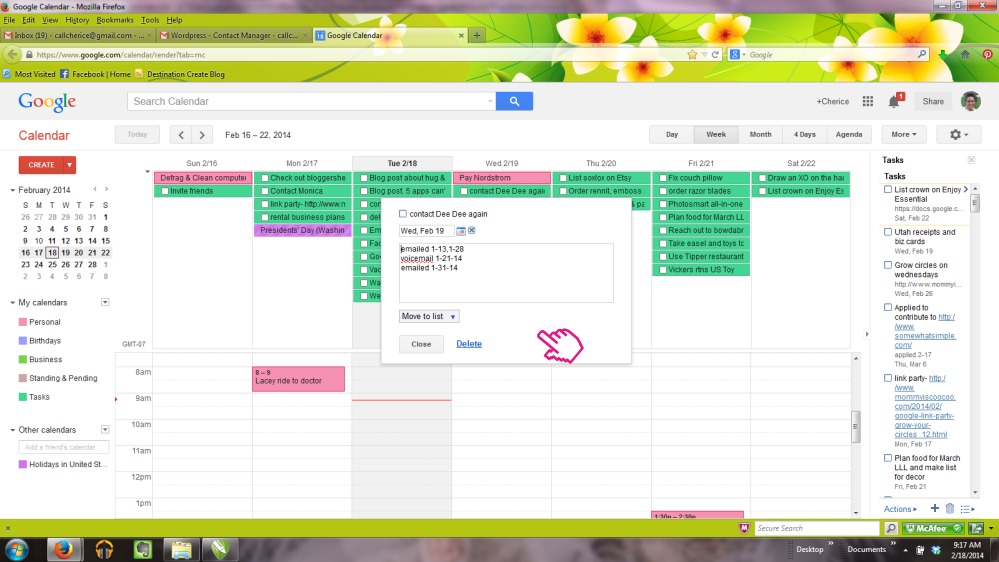
For those of you that are simply more comfortable with a paper task list I highly recommend the Franklin Planner system. Don’t go running around trying to find the best one at your local office supply store. Just click below for the best selection from the original source.
Click Here:
Franklin Covey Store
That’s it then. I think I’ve covered the mechanics of To-Do Lists using Google Tasks pretty well.
The next post covers which mobile Apps I use to sync with Google Tasks and how I use To Do Lists to plan ahead and keep me organized.
If you would be interested in a webinar where I could demonstrate these ideas please shoot me a Comment or an email. I would love to hear from you.
Now excuuuuuse me…but I need to get to the next item on my To-Do List!
Comments are always welcome!
Click this little +1 button to tell Google you like what you read. Thank you!
Some of the links in this post are affiliate links. If you buy the product I’ll receive a small commission… yes I have bills just like you:) Thanks for your support!
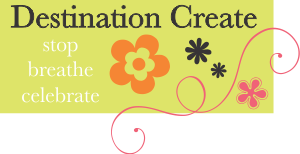
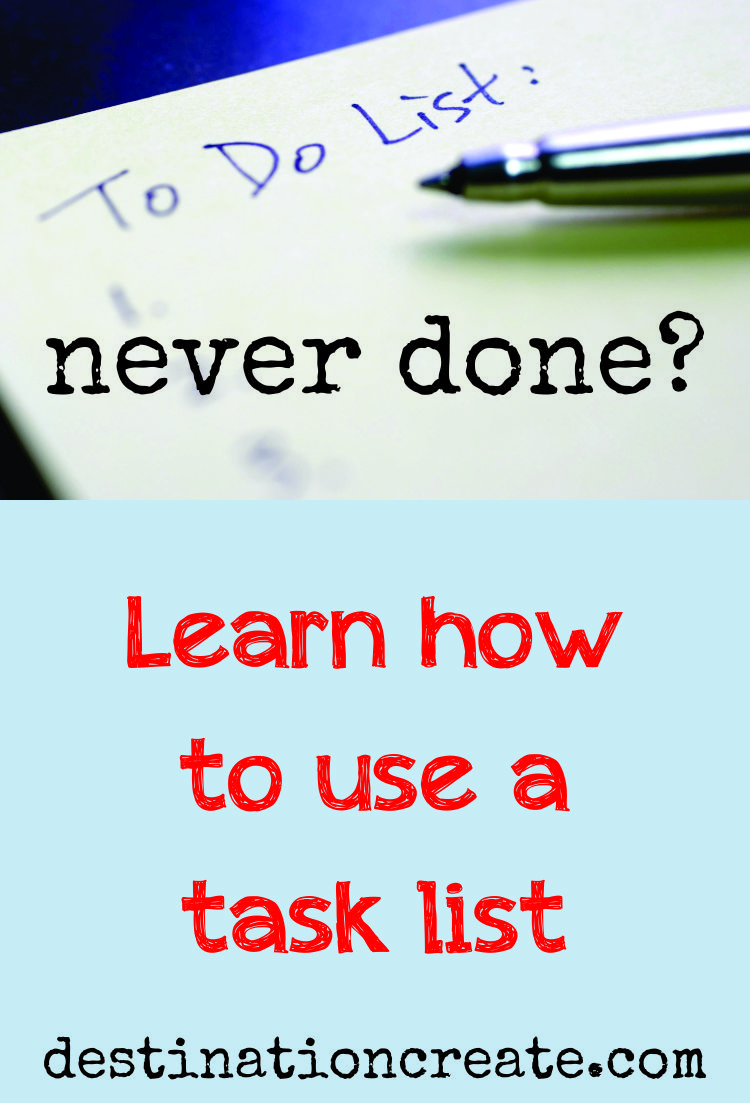
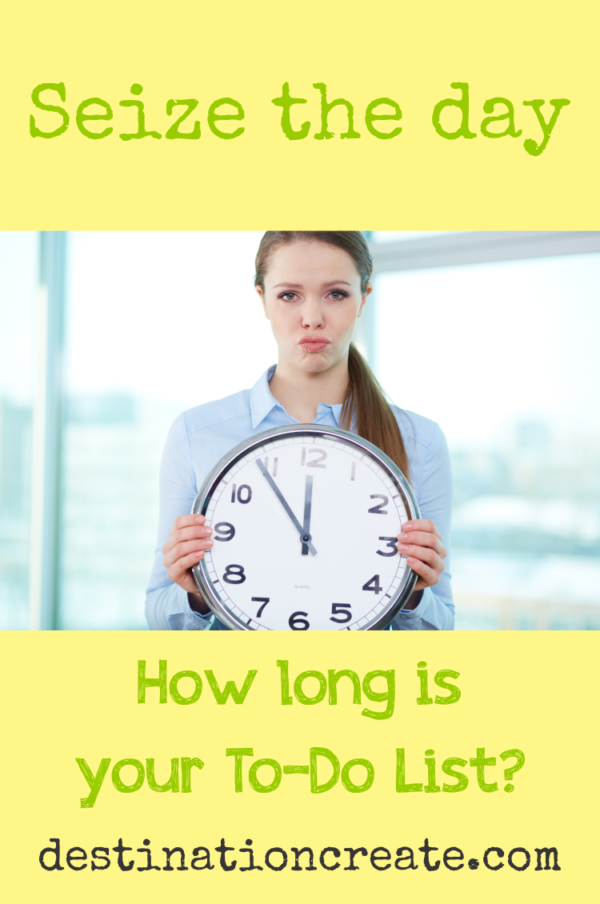
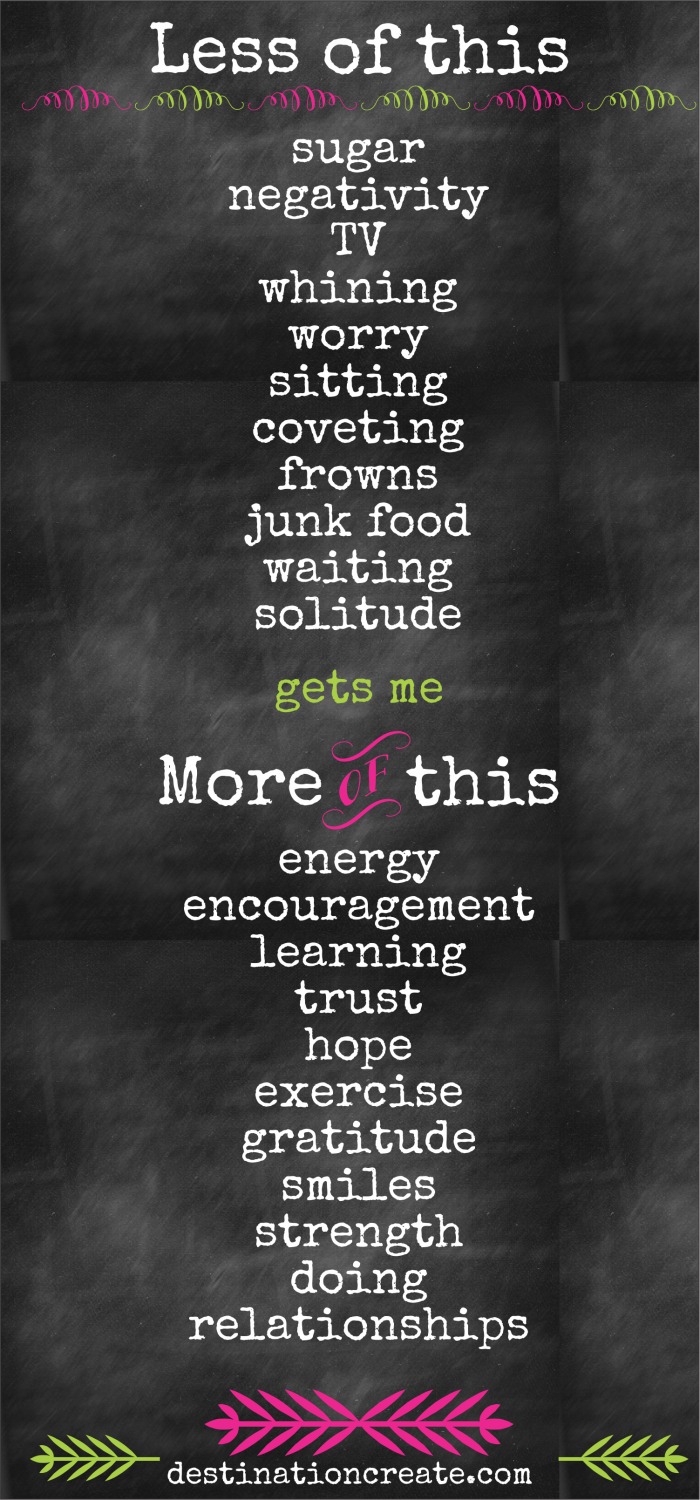
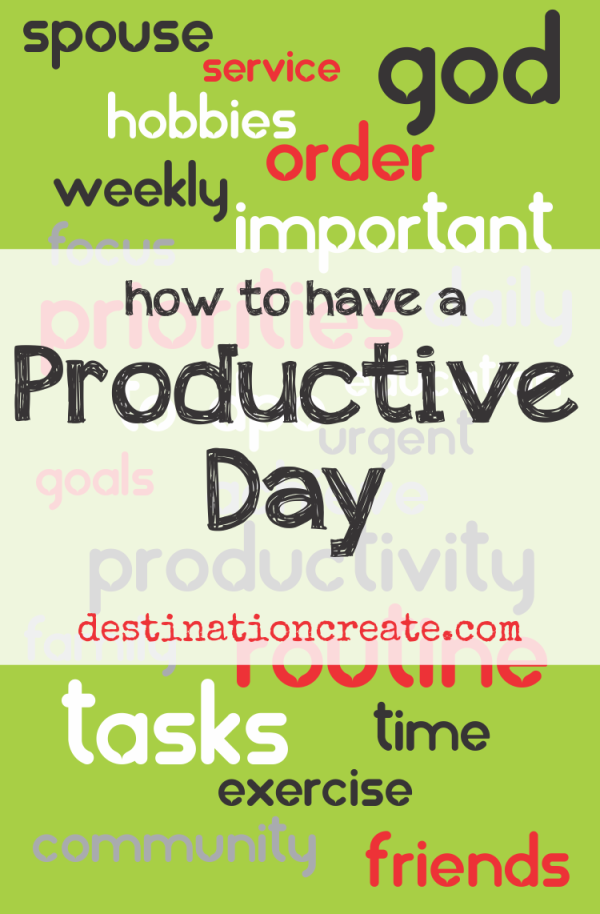
Pingback: itemprop="name">Priorities- build a productive day | Destination Create
Pingback: itemprop="name">To Do Lists- Good, Better, Best | Destination Create
Pingback: itemprop="name">One Little Word- #OLW | Destination Create
Cherice has coached me with her organizing skills for a long time. Trust her…she is knowledgeable when it comes to managing time and tasks.
She has helped me immensely. Believe me, I ill be reading and studying this blog post for a while…. What a tutorial!
In addition to all of that she is a dear and trusted friend. I will add her to my blog list!
Thanks so much Cynthia for the strong endorsement. Your kind words mean a great deal to me.
Pingback: itemprop="name">To-Do Lists-beat the out-of-site-out-of-mind trap | Destination Create
Great post Cherise – I’ve struggled with calendars for years and I used to carry a similar planner around for years (though mine had Dilbert cartoons!). But I just couldn’t stick with it until I got my Smartphone. Now I’ve actually managed to stick with the calendar habit and I check it daily. Now I need to start working on the to-do list aspect of it – if only to get it out of my head and sleep better. These are some good tips.
Thanks for the kind words Adrian. I’ll be following up with more posts that go beyond the mechanics and I will post about which mobile apps I use and how using Task lists the right way can save lots of time and headache.
I am a huge GTD fan and use OmniFocus to manage all my tasks. I love reading about how others do it. Great, detailed post!
Thanks so much for taking the time to comment Alison. Stay tuned for several more posts going into more detail about how to actually use your To-Do list.
I’m adding you to feedly. Will be watching. :)
Thanks so much Alison.I take requests- tee hee.